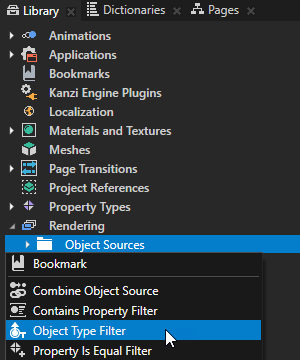
- Source to the source from where you want to collect nodes for filtering.
For example, to apply your filter to all nodes in your project, select Root Object Source. You can select the output of another filter as the source from where you collect nodes for filtering. - Type to the type of node you want the filter to collect.
For example:- To collect all Light nodes, select Light.
Kanzi filters lights in the same way it filters other nodes. When you create a filter that picks specific nodes, the lights that light those nodes are not included in the filter. - To collect all nodes that can be rendered, select All renderables.
By default this value includes the Box, Model, Plane, Sphere, and Text Block 3D node.
You can set the rendering of nodes in the Kanzi Engine API by callingkzuObjectNodeSetIsRenderable(objectNode, KZ_TRUE);
- To collect all Light nodes, select Light.
- Operation to either:
- Include to collect the nodes of the type that you set in the Type property.
- Exclude to leave out the nodes of the type that you set in the Type property.
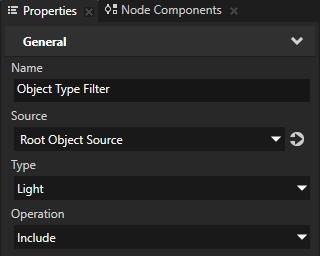
For example:
-
In the Library > Rendering > Render Passes create a Group Render Pass and inside it create:
- Clear Render Pass
- Draw Objects Render Pass
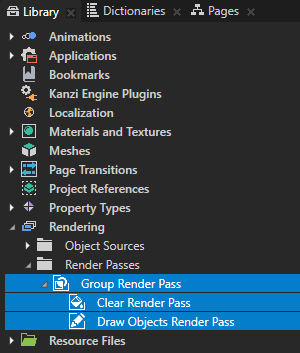
- In the Library select the Draw Objects Render Pass that you created and in the Properties set the Object Source property to the filter that you created or to an object source which collects the filter. See Using object sources.
- In the Project select the Scene node to which you want to apply the filter and in the Properties set the Render Pass property to the Group Render Pass whose child Draw Objects Render Pass uses as its object source the filter you created.
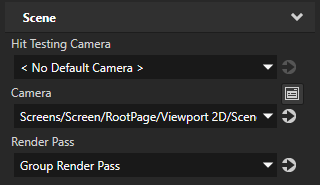
Kanzi Studio renders the nodes collected by the filter.
